How to format usb on mac [Full Guide]- 2022
USB drives are great for carrying or backing up data. Formatting is the process that erases all existing data on a USB drive and sets up the file system it will use.that is because the vast majority of the PCs on the planet run Windows, and Windows uses another data system, typically one known as Fat32.
Some USBs must be formatted first before you can store files on them. In this article, we are reviewing how to format USB on Mac.
Macs come factory loaded with a very handy program called Disk Utility. This program does many things, ranging from verifying a disk’s integrity and repairing it to formatting drives.
Types of USB Drives
- USB flash drives
- External USB hard drives or solid state drives
Macs do have some limited support for other file systems–for example, Macs can read files on Windows-formatted NTFS volumes, but can’t normally write to NTFS drives. Macs don’t have an integrated way to format partitions with NTFS, either. Use exFAT for excellent compatibility with Windows without FAT32’s limitations.
Format USB on Mac
- Insert a USB drive into your USB port.
- macOS will recognize the drive and show its icon on the desktop
- Launch Disk Utility.
- type in "Disk Utility". Select the Disk Utility search result.
- Select your USB drive from the list on the left.
- Select Erase at the top.
- Type in a Name for the drive, then select a Format.
- Format types to select from are shown below.
- Select Erase.
- A progress bar will open. Wait will the drive is formatted.
- Once complete, select Done.
- Quit Disk Utility. Select the Disk Utility menu at the top, then Quit Disk Utility.
FAQ
- What are the types of a USB drive?
There are a lot of USB drive types which include Card, Wristband Wooden Custom, Bottle Opener, Custom branded, Security, Lanyard, and Pen USB Drives.
2. How to format a USB on Mac for FAT32?
Open Disk Utility and choose your USB, then click Erase. Under Format, choose MS-DOS (FAT). That’s it!
3.Can Mac Format FAT32?
Yes it can. Mac’s can read
- Apple File System (APFS)
- HFS+
- NTFS
- FAT32
- exFAT
- ext2
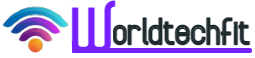

![How to format usb on mac [Full Guide]- 2022 How to format usb on mac [Full Guide]- 2022](https://blogger.googleusercontent.com/img/b/R29vZ2xl/AVvXsEhd-IaDrwVvGLRs8euhseu_RsHjFg4gS-cCGJc1k8gs0bSrO_lJsR4owF3fruEim5Vs9uwAuk_TQISp7ILf5wzo9J0a9SZ_goFh5nU3dxwuSrPoAs8xHEvxeKdzpcitacxI0cUcLeC70mPEJSCy88fOrZG3BgUhcvC2uYUWlkV66Jxxc2ID4zea9Wl3/w530-h333-rw/chip_wires_background_241244.jpg)
