Overview
Hello friends, welcome to our useful article. Friends, in today's technological age it has become very difficult to remember passwords. If you want to protect your privacy, you have to create the hardest password. when it comes to your Gmail, you cannot take any risk of security and privacy. So what if you forget the Gmail password?
Do not take tension, Today we will tell you how to recover the forgotten password Gmail and reset password.
Here is a step by step guide you can follow to reset your Gmail password.
Friends, if you want to change the password or recover your Gmail password, then you should have the 3 necessary details given below.
- Registered Mobile number
- Recovery Email ID
- Last password
Please note: you want to keep one of the details given above to reset password.
Reset your Gmail account password (Forgot) : Step-by-step guide
3. Google will show the current email ID on your screen. Is this what you need to change your password ? If not, you can select or add your Gmail by drop down. This will confirm your Gmail and device, you have to tap yes by going to the notification and you can change your password.
If it is not available or does not work with you, you can click Try another way.
4. This is an easy step where you have to enter your last password or you can change the password of Gmail. If you do not remember your last password, you can click on the Try another way.
 |
5. This time you must have mobile number which is registered in Gmail. you will see the last 2 digits of your mobile number. there will be two options here, Call and Text message. this time, you can choose one of the two options according to you. this will send you a verification code. This digit is a 6-8 digit verification code digit.
When you enter the verification code correctly, it allows you to change the password.
Last Step: Forget/Reset Gmail password:
- Create a strong password
- The secure password is of 12 digits and above.
- And you can also use a Combination of letters and numbers and symbols.
BONUS TIP:
Its slick interface and enhanced features make it an excellent, secure choice.
FAQ
1. How can I reset my password for Gmail?
You can change your password by going to your Google account.
2. How do I view my Google Gmail password?
If you want to see your Google Gmail password and the username and password of many sites you've saved ; go to https://passwords.google.com;
3. How can I bypass my Gmail verification ?
Yes, you can with the help of factory reset the phone
4. What is Google's verification code ?
Google's verification is a small numeric number, this code ensures your identity.
5. Why is my email not accepting my password?
First you enter your password correctly, but if you have any problem, you can reset your Gmail password. And if there is still a problem after the resetting your password, you can contact Google Go to support.google.com
Conclusion
Friends, we hope that this post will be helpful to you. If you follow this guide to reset Gmail password, then it will definitely work. Always keep your Gmail password strong, this reduces your hacking and privacy threats. Today everyone uses Gmail. And yes, if you ever change the password of Gmail, then you are also changing the password of Google.
Dear Users, if you are facing any problem in reset Gmail password or any other Issues then you can comment below. We will be happy to solve your problems.
WEB TITLE : https://worldtechfit.blogspot.com/2021/05/How- to- Reset- Forgot-Password-Gmail-2021.html
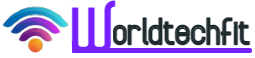
![How to reset your account forgot password Gmail : Step-by-step guide [2021] How to reset your account forgot password Gmail : Step-by-step guide [2021]](https://blogger.googleusercontent.com/img/b/R29vZ2xl/AVvXsEi9tsOUn2gks1pufF0dAAjhWYNWHkGA-oQwai0aY50fxYhbi0nhKHs5Kp-2xL18CZ-4-skTlM7VZsT3MO-3Lw_kTLDgUGGhErZYb0An-wDJzy4-fyKdeAyGLnKmnE-x_Gcb4LpmlGDLVfk/w640-h360-rw/newgmaillogo+%25281%2529.jpg)






